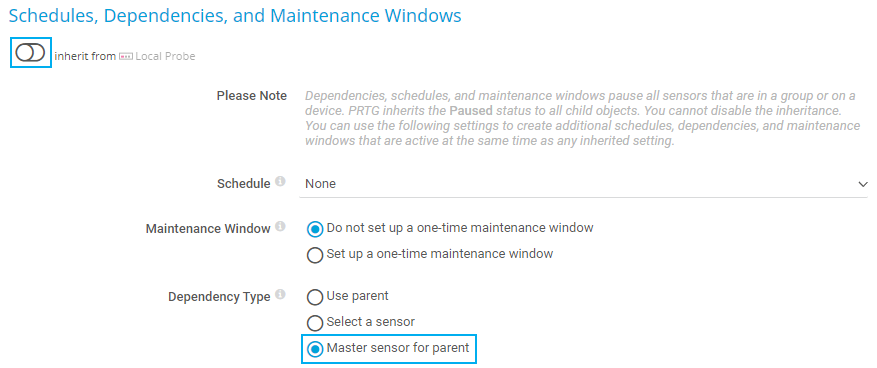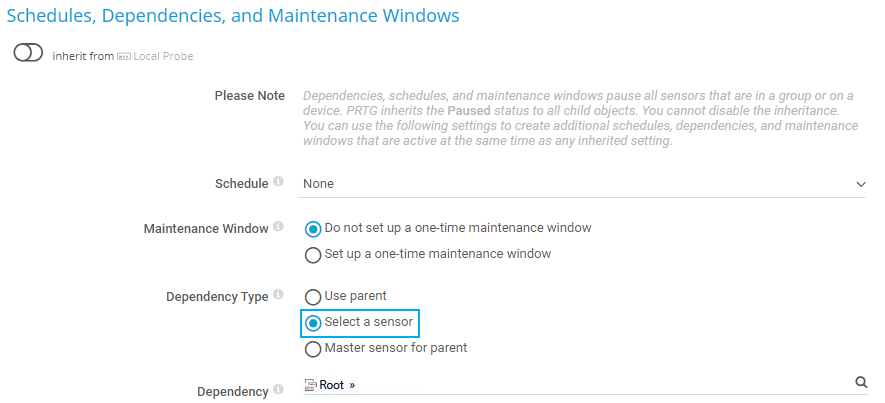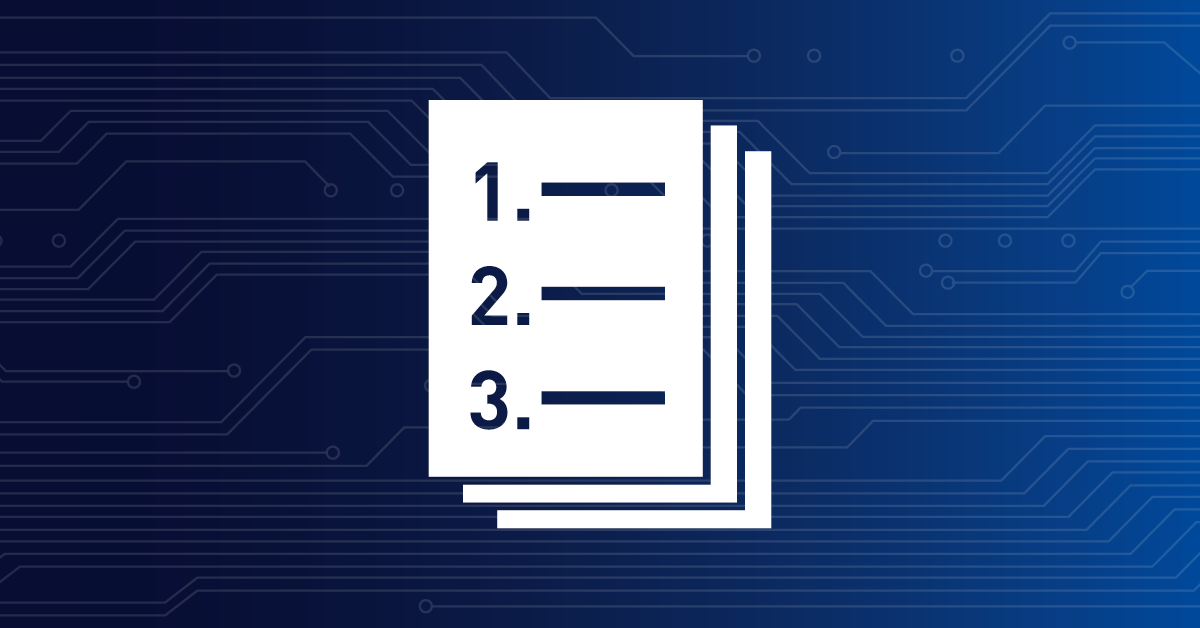![]()
How to set up
dependencies in PRTG:
VPN connection – a scenario
Description
Scenario VPN connection
You want to monitor your VPN connection and get notified when there is an outage. Your VPN connection is established between two firewalls, so you have to set up two separate devices in PRTG that represent the firewalls. You have also configured a standard notification trigger in the Root group that sends notifications for all Down states after 60 seconds.
Two dependencies in parallel
In this scenario, you can use two kinds of dependencies in parallel, that are based on the status of other sensors. This way, you can pause the monitoring and avoid false alarms, incorrect downtime recording, and notification floods.
You will see how you can use one sensor on a device as a dependency for the device itself (in most cases, the Ping sensor). Additionally, you can use a sensor on an entirely different device as a dependency for a second sensor on the same device.
The Ping sensor is now the master dependency object for this device. This means that whenever the Ping sensor is in a Down status (meaning that the device Firewall 1 is no longer reachable), Firewall 1 and all of its sensors will be paused by dependency.
But that is not enough for your needs because you also need to be able to check if the other firewall is available or not.
If the corresponding device is down because of connection problems, then you want to stop monitoring the connection during the period of unavailability. Otherwise, you will receive two notifications or have two sensors in a Down status for the same root cause.
For this purpose, you need to set a further dependency that represents the second firewall.
The Ping sensor is now the master dependency object for the SNMP Cisco ASA VPN Connections sensor. If the Ping sensor is in a Down status (meaning that the second firewall is no longer reachable), the SNMP Cisco ASA VPN Connections sensor will be paused by dependency.
With this setup, you can now monitor your VPN connection easily using dependencies – and without unnecessary notifications and monitoring.
Change scanning intervals
To finalize the ping dependency setup, you also need to change the two Ping sensors’ scanning intervals to 30 seconds each, so they are checked more often than the other sensors. Pausing by dependency then works flawlessly. There is a how-to guide about How to set up scanning intervals.
This how-to guide only scratches the surface?
Get more deep-dive information here!
Get more deep-dive information here!